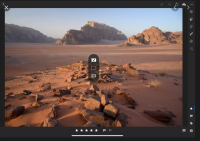- Joined
- Nov 13, 2019
- Messages
- 61
- Location
- Washington, DC USA
- Lightroom Experience
- Power User
- Lightroom Version
- Cloud Service
- Lightroom Version Number
- Current
- Operating System
- iOS
I'm working with a student who wants to use his iPad to store and cull his photos using Lightroom (the cloud version) while traveling.
The issue I'm having is setting up a good post-import workflow to review, reject and rate photos. In the desktop version of Lightroom cloud, the flags (pick./reject) and star ratings are visible in a tool bar at the bottom of the image screen. Not so in the iPad version. On top of that, there doesn't see to be any reject/.star rating capability outside of the individual image display. So no quick pass to reject bad shots in Grid view like I would do in LR Classic.
I'm hoping someone on this forum can direct me to the right way to approach this.
Sadly, the Adobe help material for the cloud version is well-buried (not found or out of date) and the in-app tutorials don't cover anything other than image adjustments.
The issue I'm having is setting up a good post-import workflow to review, reject and rate photos. In the desktop version of Lightroom cloud, the flags (pick./reject) and star ratings are visible in a tool bar at the bottom of the image screen. Not so in the iPad version. On top of that, there doesn't see to be any reject/.star rating capability outside of the individual image display. So no quick pass to reject bad shots in Grid view like I would do in LR Classic.
I'm hoping someone on this forum can direct me to the right way to approach this.
Sadly, the Adobe help material for the cloud version is well-buried (not found or out of date) and the in-app tutorials don't cover anything other than image adjustments.

 Are you using the cloud-based Lightroom apps for iOS, Android, Windows, Mac, and Web? Then you'll love my book,
Are you using the cloud-based Lightroom apps for iOS, Android, Windows, Mac, and Web? Then you'll love my book,