![]() There’s been a lot of excitement generated over the latest big feature added to Lightroom – Denoise. It’s also raised a lot of questions.
There’s been a lot of excitement generated over the latest big feature added to Lightroom – Denoise. It’s also raised a lot of questions.
In this blog post, we’ll take a look at answering some of the most frequently asked questions, and where to go if you have a problem that you can’t solve.
Why doesn’t it work on all my photos?
In our release blog posts for Lightroom Classic 12.3 we stated:
At launch, it’s limited to mosaic raw files from Bayer and X-Trans sensors, but support is likely to be extended to other file types in the future. For now though, it won’t work with rendered files (e.g. JPEG/HEIC) or with raw files that have already been demosaiced (for example, sRAW or ProRAW.) If you’re an iPhone user, it does work with the raw files created by Lightroom’s camera but not the linear DNG’s created by Apple’s camera app.
A few people have asked whether their camera is supported, so let’s clarify… most cameras today use a Bayer sensor, and Fuji uses X-Trans sensors. This means that Denoise can be used on most standard raw files that contain the original mosaic sensor data.
However, some cameras offer a reduced size raw file, such as sRAW and mRaw formats. These have already been partially processed (demosaiced) by the camera to reduce the size, so they’re not currently supported by Denoise.
Likewise, Apple’s ProRAW format is partially processed, so they won’t work. Raw photos captured by the Lightroom mobile camera do work, as they’re still the original sensor data.
Other files that won’t work include DNG’s created by other software, or rendered files such as JPEG, TIFF and PSD.
Not sure if it’ll work for your camera? Just give it a try and see!
Will AI Denoise be developed to work on the demosaiced formats?
It looks likely that support with be expanded to other file formats in the future. Note this comment in the Blog by Eric Chan (who was closely involved in the development of the machine-learning project):
Denoise is currently supported only for Bayer and X-Trans mosaic raw files, but we’re looking into ways to support other photo formats in the future.
Why are the DNGs so big?
Raw files contain a single greyscale channel representing the color filter array data from the camera sensor. Adobe calls that “mosaic data”. Once that’s partially processed, for example by the Denoise tool, the result is a “linear raw” format. It contains three channels (RGB) instead of one, so it’s 3x the size on disk. The mosaic data is also stored in the file, so the resulting files are approximately 4x the size of the original raw.
When should I apply Denoise in my workflow?
Eric Chan recommends “applying Denoise early in the workflow, before healing and masking.”
If you’ve edited the photo before using Denoise, the edits are copied to the resulting file (with the exception of Manual Noise Reduction), but AI-based healing and masking have to be updated to use the smoother data, so the results may look different. You may also need to tweak other edits, especially settings like Sharpening. It’s just easier to do Denoise first!
Why is Denoise so slow on my computer?
There are wildly different processing times being reported, ranging from a few seconds to 30 minutes or more. There’s likely to be a number of causes.
The most obvious is simply old/underpowered hardware. 4 years doesn’t sound that long, but technology has moved on rapidly in that time, so even 4 year old GPU’s can take minutes. We’ve seen these differences on our own machines, with the same file taking 9 seconds on a recent computer and 3 minutes on an older laptop.
Updating old drivers has helped some people, especially on Windows, with examples of time reduced from 4-8 minutes to 1-3 minutes.
Laptops with dual GPU’s can also run into issues, and disabling the onboard graphics to utilise the dedicated graphics card has been reported to improve processing times.
It’s also the first release, so it’s possible that Adobe will optimize the speed further based on the usage data that they receive.
What are the GPU requirements?
While the minimum system requirement to run Lightroom is 2 GB of video memory, advanced features like Denoise need more powerful hardware.
To quote Eric Chan again:
For best performance, use a GPU with a large amount of memory, ideally at least 8 GB. On macOS, prefer an Apple silicon machine with lots of memory. On Windows, use GPUs with ML acceleration hardware, such as NVIDIA RTX with TensorCores. A faster GPU means faster results.
Why does Lightroom crash or I get “unknown error”?
Crashes and errors are also mainly due to outdated drivers or underpowered GPU’s.
Updating graphics drivers can be a big stumbling block for many, especially since Windows or the manufacturer’s utility can say you’re “up-to-date” when you’re not. If you’re not sure how to update your graphics card driver, scroll down to step 4 on Adobe’s help page.
Picking the right Nvidia driver can be particularly difficult. The first choice is easy: you want their Studio driver rather than the Game Ready driver, if a Studio driver is available for your card. However the download page is difficult to navigate with wildly inconsistent product naming. Also, many have found that Nvidia’s recent driver releases haven’t been very stable, so selecting a driver from 6 months ago may work better than the most recent ones.
Older graphics cards (e.g. 4 years old) are usually no longer supported by Intel, Nvidia and AMD, so bugs in those drivers simply don’t get fixed.
Why is it Denoise shutting down/crashing my whole computer?
We’ve had a few reports of the whole computer crashing when running Denoise, and the cause turns out to be surprisingly simple in most cases… dust! Denoise pushes the hardware, and too much dust inside the computer can prevent proper cooling, resulting in a system crash.
Why did Adobe remove the old noise reduction?
Some people have been confused by the old noise reduction sliders disappearing, but don’t worry, they’re still there. They’re just hidden under the disclosure triangle here:
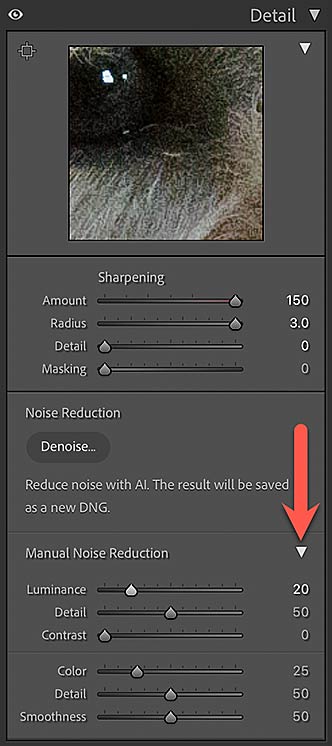
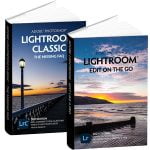 For extensive information on Lightroom Classic, see Adobe Lightroom Classic – The Missing FAQ.
For extensive information on Lightroom Classic, see Adobe Lightroom Classic – The Missing FAQ.
If you have the Photography Plan, then as well as Classic you have access to the Lightroom cloud ecosystem including the mobile apps and web interface. For more information on these apps, see Adobe Lightroom – Edit on the Go.
Note: purchase of these books includes the first year’s Classic or cloud-based Premium Membership (depending on the book purchased), giving access to download the latest eBook (each time Adobe updates the software), email assistance for the applicable Lightroom version if you hit a problem, and other bonuses.
We also have a special bundle offer for the two books. This includes Premium Membership for the first year as described above for the whole Lightroom family!

Keep the CR3, because it is the original Picture, if tommorow LR improves for example the denoising drastically , you need the RAW again to process it.
The Enhanced DNG does still contain the original mosaic data (not the full extractable CR3) so you could potentially re-run Denoise in the future even if you only had the DNG. That said, I wouldn’t throw away my original CR3. Never know when you might want it!
Enjoying the new(ish) Denoise AI feature.
Any advice/suggestions on having run the Denoise should I retain both the original .CR3 file as well as the Enhanced -NR.dng file, or is it okay to delete the CR3?
I find some things with the CPU which helped, to get stable time of 12 seconds instead of a range up to 10 Minutes:
Starting in the Development Module i had troubles, especially doing some Work when the Denoise is running.
It was better, when started in the Bibliothec Module.
When the problem occurs, the NVIDIA GPU (4GB) uses dedicated and shared RAM 50/50.
If all is ok, then it was a small amount shared RAM and nearly all of the dedicated RAM of the NVIDIA in use.
It seems, if for any reason (maybe two processes starts to use the GPU) the GPU starts to use more shared RAM the problem occurs.
Actually I have GPU switched off for Development and kept only the use for the Monitor in the LR settings. This seems stable.
If the problem occurs, it could easily recognized, the I stop the denoise and start LR new. If this doesn’t help I restart the whole PC. But meanwhile this situations are les than 1%
We would suggest two things:
– Update to the very latest version (12.5, out today)
– Log it as an issue on the Adobe Community Forum – the more evidence collected on issues with differing GPU configuration, the better position Adobe are in to look to remedy.
Our page explaining reporting to Adobe:
https://www.lightroomqueen.com/send-bug-report-feature-request-adobe/
Perhaps the time has come for Adobe to think about 2 versions of classic. One for pros and those who are happy to continually upgrade hardware and pay $$$$ each time and a light version for those of us who shoot for fun, are happy with a 3 year old laptop and can’t afford to keep upgrading hardware.
Hi Andrew
For enhancements that require more powerful hardware (such as some of the later AI functions) the option generally just isn’t offered (Enhance being an example), but of course all other functions work.
How the heck can I get the Denoise IA to work on my DNG files? It’s a brand new Z9 and freshly updated Lightroom 12.3. What could I be doing wrong? file names end with “DNG”. Have googled as far as I can get. Do I need to wave a wedding ring over the camera? Or computer? Nobody I know here in Australia can give me a clue, though I’ve found that others are equally flummoxed. John Weigel
Best guess… might you be shooting an unsupported compressed file format?
Makes total sense regarding why the files are so large given the 3x factor AND it includes the original RAW. <THAT is the first thing Adobe should address by putting in an option to not include the original RAW.
For ref: a Sony A1 50mb RAW for me usually ends up being a 225mb DNG. At least without the RAW it would be down to somewhere around 175mb. Still very large but given it’s a DNG that’s what you get.
NOTE: Can’t fine anywhere in LR settings to change the added ” -Enhanced-NR” to the filename.
Am I missing it?
No, can’t change the naming, sorry
The original raw included gives non-Adobe applications the ability to interact with the file. Otherwise they would be on the outside looking in and you would not be able to use them.
Bayer, X-Trans, sRAW, ProRAW – words and things that I didn’t know existed… So I’ll adopt the give-it-a-try approach. Thank you!
As I already had the latest driver for my underpowered GPU, I decided to just replace it with a new, larger GPU. The result was that I reduced the time for processing a RAW file from 32 minutes to 25 seconds. A side benefit is that I am now also able to take advantage of Graphics Acceleration.
Wow, that was worth doing!