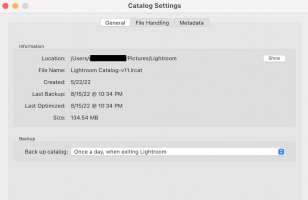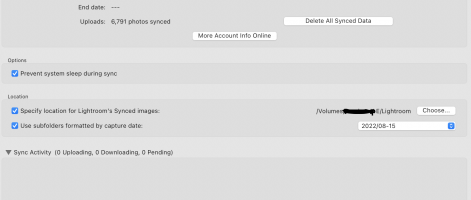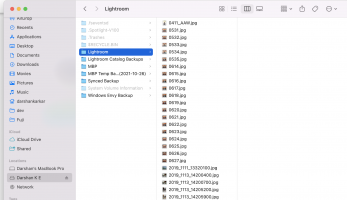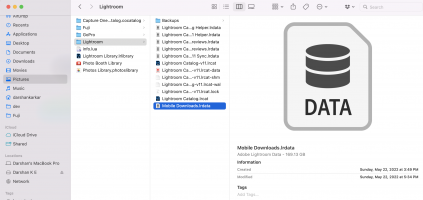- Lightroom Version Number
- 11.4.1
- Operating System
- macOS 12 Monterey
I had previously used Lightroom CC (and still have an active subscription for it). I moved over to using Lightroom Classic a few months back. Everything worked out (albeit, a mess. I have a large 250gb unstructured folder of jpeg/raws on my external that I can't figure out what to do with).
Now, I have a 169GB "Mobile Downloads.lrdata" file sitting along with my catalogs. I don't know what to do with this file. Is it safe to delete? Lightroom Classic says everything is synced, but this file will not go away. Lightroom CC says everything is synced too. My mobile phone does NOT upload anything to the cloud (if that would even be a reason for this problem).
Can someone help tell me what this huge file is, and if it is safe to delete?
As a bonus, how do I fix my unstructured 250gb "Lightroom" folder that was created when moving from CC to Classic. Even if I could get dated folders (2022-01-05) or whatever, that would be amazing. Right now, it's a list of ~5800 photos in a single folder.
Now, I have a 169GB "Mobile Downloads.lrdata" file sitting along with my catalogs. I don't know what to do with this file. Is it safe to delete? Lightroom Classic says everything is synced, but this file will not go away. Lightroom CC says everything is synced too. My mobile phone does NOT upload anything to the cloud (if that would even be a reason for this problem).
Can someone help tell me what this huge file is, and if it is safe to delete?
As a bonus, how do I fix my unstructured 250gb "Lightroom" folder that was created when moving from CC to Classic. Even if I could get dated folders (2022-01-05) or whatever, that would be amazing. Right now, it's a list of ~5800 photos in a single folder.

 Stop struggling with Lightroom! There's no need to spend hours hunting for the answers to your Lightroom Classic questions. All the information you need is in
Stop struggling with Lightroom! There's no need to spend hours hunting for the answers to your Lightroom Classic questions. All the information you need is in