Welcome! Login here or Register for exclusive content.
-
Welcome to the Lightroom Queen Forums! We're a friendly bunch, so please feel free to register and join in the conversation. If you're not familiar with forums, you'll find step by step instructions on how to post your first thread under Help at the bottom of the page. You're also welcome to download our free Lightroom Quick Start eBooks and explore our other FAQ resources.
-
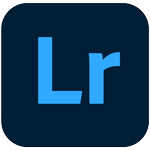
 Are you using the cloud-based Lightroom apps for iOS, Android, Windows, Mac, and Web? Then you'll love my book, Adobe Lightroom - Edit on the Go!
Are you using the cloud-based Lightroom apps for iOS, Android, Windows, Mac, and Web? Then you'll love my book, Adobe Lightroom - Edit on the Go!
You'll learn how to use the Lightroom cloud ecosystem to organize, edit and share your photos. You'll also come to understand the thought processes used by professional photographers when they're editing their own photos, so you can transform your photos quickly and easily. And better still, the eBooks are updated for every release, so it's always up to date.
You are using an out of date browser. It may not display this or other websites correctly.
You should upgrade or use an alternative browser.
You should upgrade or use an alternative browser.
Lightroom to Lightroom Classic communication
- Thread starter Kierphoto
- Start date
- Status
- Not open for further replies.
- Joined
- Feb 1, 2010
- Messages
- 14,482
- Location
- West Sussex, UK
- Lightroom Experience
- Advanced
- Lightroom Version
- Classic
It's not quite right. The Cloud should be the hub of the right-hand section. Lightroom on the desktop is just another client being served by the Cloud hub, exactly the same as the clients running on tablets, phones and web browsers. The way you have drawn it suggests LR desktop "serves" the mobile devices, which isn't the case. It would perhaps make more sense if you overlaid the "LR" within the actual cloud icon, as Victoria does in her schematic on the first page of the Cloud Sync section of her Classic Missing FAQ book.
"Export" is processed within the client apps, though downloading originals as needed from the cloud.....but if an original/smart preview is stored locally it is possible to export while the device is offline.
"Export" is processed within the client apps, though downloading originals as needed from the cloud.....but if an original/smart preview is stored locally it is possible to export while the device is offline.
- Joined
- Jun 20, 2009
- Messages
- 21,545
- Location
- Houston, TX USA
- Lightroom Experience
- Power User
- Lightroom Version
- Cloud Service
Perhaps you and I are seeing the illustration differently. On the right, it is the Lightroom app running as a client on all of the devices listed and connected to it. IMO it is rightfully shown as the hub. I agree the the blue Export arrow should start with the Lightroom app and it does with Lightroom Classic.It's not quite right. The Cloud should be the hub of the right-hand section. Lightroom on the desktop is just another client being served by the Cloud hub, exactly the same as the clients running on tablets, phones and web browsers. The way you have drawn it suggests LR desktop "serves" the mobile devices, which isn't the case. It would perhaps make more sense if you overlaid the "LR" within the actual cloud icon, as Victoria does in her schematic on the first page of the Cloud Sync section of her Classic Missing FAQ book.
"Export" is processed within the client apps, though downloading originals as needed from the cloud.....but if an original/smart preview is stored locally it is possible to export while the device is offline.
Not included in the illustration is Lightroom for the Web which is a browser based app at the Adobe host that deals directly with the cloud data. All in all with the exception of the Export arrow noted, I am happy with the illustration for what it shows.
As an aside, these are the types of client server apps that I developed before I retired from IT.
Kierphoto
Lightroom Certified Expert
- Joined
- Jan 3, 2019
- Messages
- 46
- Location
- Denmark
- Lightroom Experience
- Advanced
- Lightroom Version
- Cloud Service
-It's not quite right. The Cloud should be the hub of the right-hand section. Lightroom on the desktop is just another client being served by the Cloud hub, exactly the same as the clients running on tablets, phones and web browsers. The way you have drawn it suggests LR desktop "serves" the mobile devices, which isn't the case. It would perhaps make more sense if you overlaid the "LR" within the actual cloud icon, as Victoria does in her schematic on the first page of the Cloud Sync section of her Classic Missing FAQ book.
"Export" is processed within the client apps, though downloading originals as needed from the cloud.....but if an original/smart preview is stored locally it is possible to export while the device is offline.
I'm the only Lightroom Certified Expert in Denmark (Little country, big hearts ;-) i I have through many years questions and a LOT of confucion understanding the Lightroom workflow an the difference between the two programs.
My drawing is a BASIC start (not for nerds) for best understandable logic in the Lightroom Workflows.
You wrote: "... "through downloading originals as needed from the cloud".
I feel, working from your iPhone, you do not download the 45 Mb RAW file to you phone, but i fetch from the cloud and resend(attach) via your mail.
That way you will never get big files temporarily on, or via your phone or tablet - that the genius af Lightroom in the Cloud.
Kierphoto
Lightroom Certified Expert
- Joined
- Jan 3, 2019
- Messages
- 46
- Location
- Denmark
- Lightroom Experience
- Advanced
- Lightroom Version
- Cloud Service
I feel, working from your iPhone, you do not download the 45 Mb RAW file to you phone, but i fetch from the cloud and resend(attach) via your mail.
That way you will never get big files temporarily on, or via your phone or tablet - that the genius af Lightroom in the Cloud.
- Thats why my Export arrow comes from the cloud not th LR hub.
That way you will never get big files temporarily on, or via your phone or tablet - that the genius af Lightroom in the Cloud.
- Thats why my Export arrow comes from the cloud not th LR hub.
- Joined
- Feb 1, 2010
- Messages
- 14,482
- Location
- West Sussex, UK
- Lightroom Experience
- Advanced
- Lightroom Version
- Classic
It not the first time that we see things differently, and I doubt it will be the last!Perhaps you and I are seeing the illustration differently.
- Joined
- Feb 1, 2010
- Messages
- 14,482
- Location
- West Sussex, UK
- Lightroom Experience
- Advanced
- Lightroom Version
- Classic
If an original file exists in the cloud (i.e. it's not a smart preview synced from Classic), and the user attempts to export that file from their phone, what then happens depends on the requested size of the output file. If any size larger than 2560px is requested (such as using the Largest Available Dimensions option), the Lr app on the phone will automatically download the original file to the phone in order to render the output file at the requested size (the rendering is done locally after the download). So in that circumstance, which will NOT be untypical, there will be that large original file on the phone.I feel, working from your iPhone, you do not download the 45 Mb RAW file to you phone, but i fetch from the cloud and resend(attach) via your mail.
That way you will never get big files temporarily on, or via your phone or tablet - that the genius af Lightroom in the Cloud.
- Thats why my Export arrow comes from the cloud not th LR hub.
If the user requests a size of 2560px or smaller, the export can be done without having to download the original, provided a smart preview exists on the local device.
The cloud never does the export, only the clients do that, which is why I'm surprised that you depict it that way.
Kierphoto
Lightroom Certified Expert
- Joined
- Jan 3, 2019
- Messages
- 46
- Location
- Denmark
- Lightroom Experience
- Advanced
- Lightroom Version
- Cloud Service
Oh Yes. You are right. Sorry i misunderstood that detail.If an original file exists in the cloud (i.e. it's not a smart preview synced from Classic), and the user attempts to export that file from their phone, what then happens depends on the requested size of the output file. If any size larger than 2560px is requested (such as using the Largest Available Dimensions option), the Lr app on the phone will automatically download the original file to the phone in order to render the output file at the requested size (the rendering is done locally after the download). So in that circumstance, which will NOT be untypical, there will be that large original file on the phone.
If the user requests a size of 2560px or smaller, the export can be done without having to download the original, provided a smart preview exists on the local device.
The cloud never does the export, only the clients do that, which is why I'm surprised that you depict it that way.
- Joined
- Jun 20, 2009
- Messages
- 21,545
- Location
- Houston, TX USA
- Lightroom Experience
- Power User
- Lightroom Version
- Cloud Service
I have replaced your original image with this one in the initial post to avoid confusion.Here corrected. Thanks to Jim.
View attachment 13984
The problem with the Lightroom part of the image is that it looks like there is only one Lightroom, which serves both the mobile devices and desktop computer. It is unclear where that Lightroom is located, in the cloud or on the device. Because each device is connected to the same Lightroom icon, it seems that this Lightroom runs in the cloud. In reality each device has its own Lightroom version that connects the device directly to the cloud, so I would suggest that you place a small Lightroom icon on the screen of each device rather than one big icon hovering somewhere above those devices. For consistency, you could do the same on the left part of the image. Place the Lightroom Classic icon on top of the computer, not above it.
Victoria Bampton
Lightroom Queen
Staff member
Administrator
Premium Classic Member
Premium Cloud Member
- Joined
- Sep 29, 2007
- Messages
- 24,671
- Location
- Isle of Wight, UK
- Lightroom Experience
- Power User
- Lightroom Version
- Cloud Service
Tricky, isn't it!!!
Kierphoto
Lightroom Certified Expert
- Joined
- Jan 3, 2019
- Messages
- 46
- Location
- Denmark
- Lightroom Experience
- Advanced
- Lightroom Version
- Cloud Service
The problem with the Lightroom part of the image is that it looks like there is only one Lightroom, which serves both the mobile devices and desktop computer. It is unclear where that Lightroom is located, in the cloud or on the device. Because each device is connected to the same Lightroom icon, it seems that this Lightroom runs in the cloud. In reality each device has its own Lightroom version that connects the device directly to the cloud, so I would suggest that you place a small Lightroom icon on the screen of each device rather than one big icon hovering somewhere above those devices. For consistency, you could do the same on the left part of the image. Place the Lightroom Classic icon on top of the computer, not above it.
Adobe use the same way of illustrating the workflow if you t.ex. visit the Migrate fra Lightroom Classic to Lightroom in top illustration:
https://helpx.adobe.com/dk/lightroom-cc/using/migrate-to-lightroom-cc.html
Adobe is the company that manages to keep confusing their customers time after time. The fact that they explain things a certain way would ring all alarm bells for me if I found that I explained it the same way... 
- Status
- Not open for further replies.


