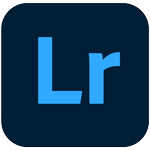
 Are you using the cloud-based Lightroom apps for iOS, Android, Windows, Mac, and Web?
Are you using the cloud-based Lightroom apps for iOS, Android, Windows, Mac, and Web? Then you'll love my book,
Adobe Lightroom - Edit on the Go!
You'll learn how to use the Lightroom cloud ecosystem to organize, edit and share your photos. You'll also come to understand the thought processes used by professional photographers when they're editing their own photos, so you can transform your photos quickly and easily. And better still, the eBooks are updated for every release, so it's always up to date.
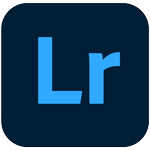
 Are you using the cloud-based Lightroom apps for iOS, Android, Windows, Mac, and Web? Then you'll love my book, Adobe Lightroom - Edit on the Go!
Are you using the cloud-based Lightroom apps for iOS, Android, Windows, Mac, and Web? Then you'll love my book, Adobe Lightroom - Edit on the Go!
